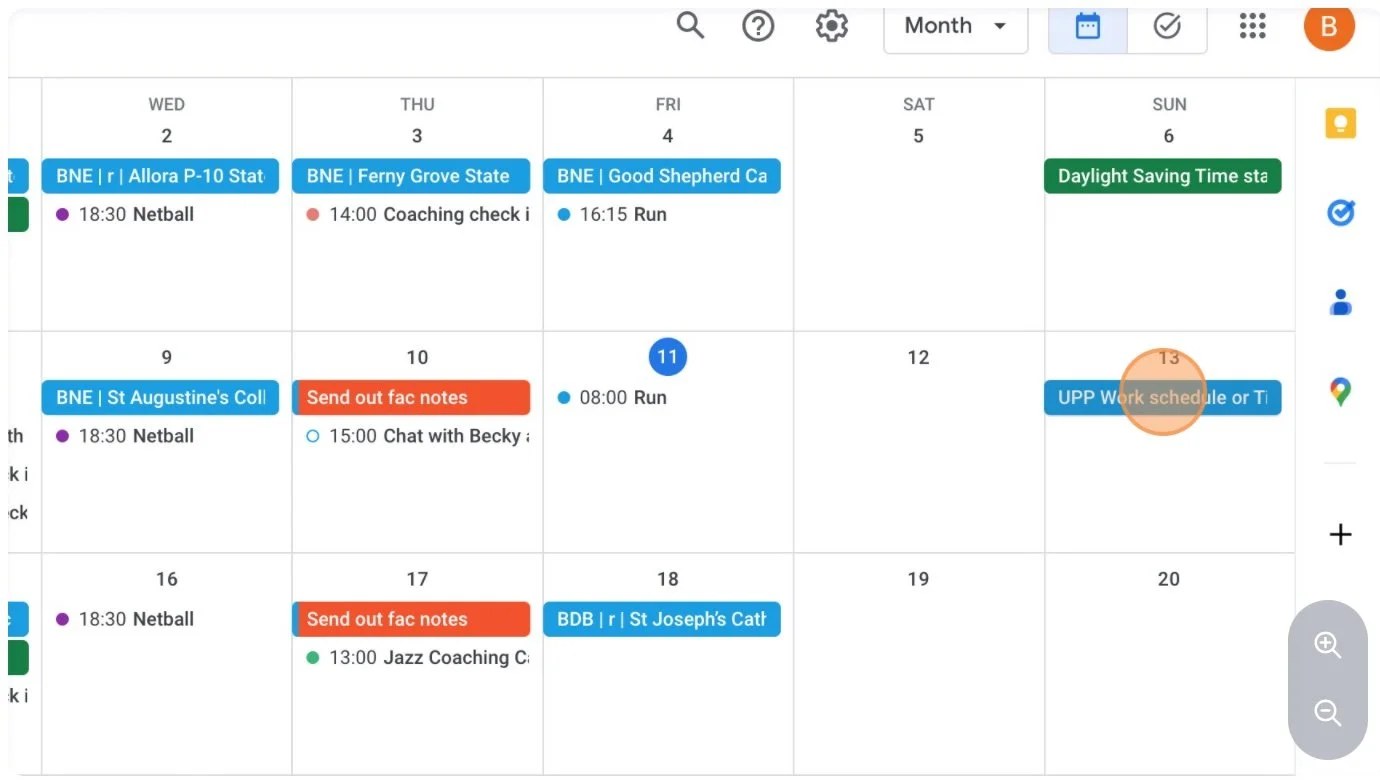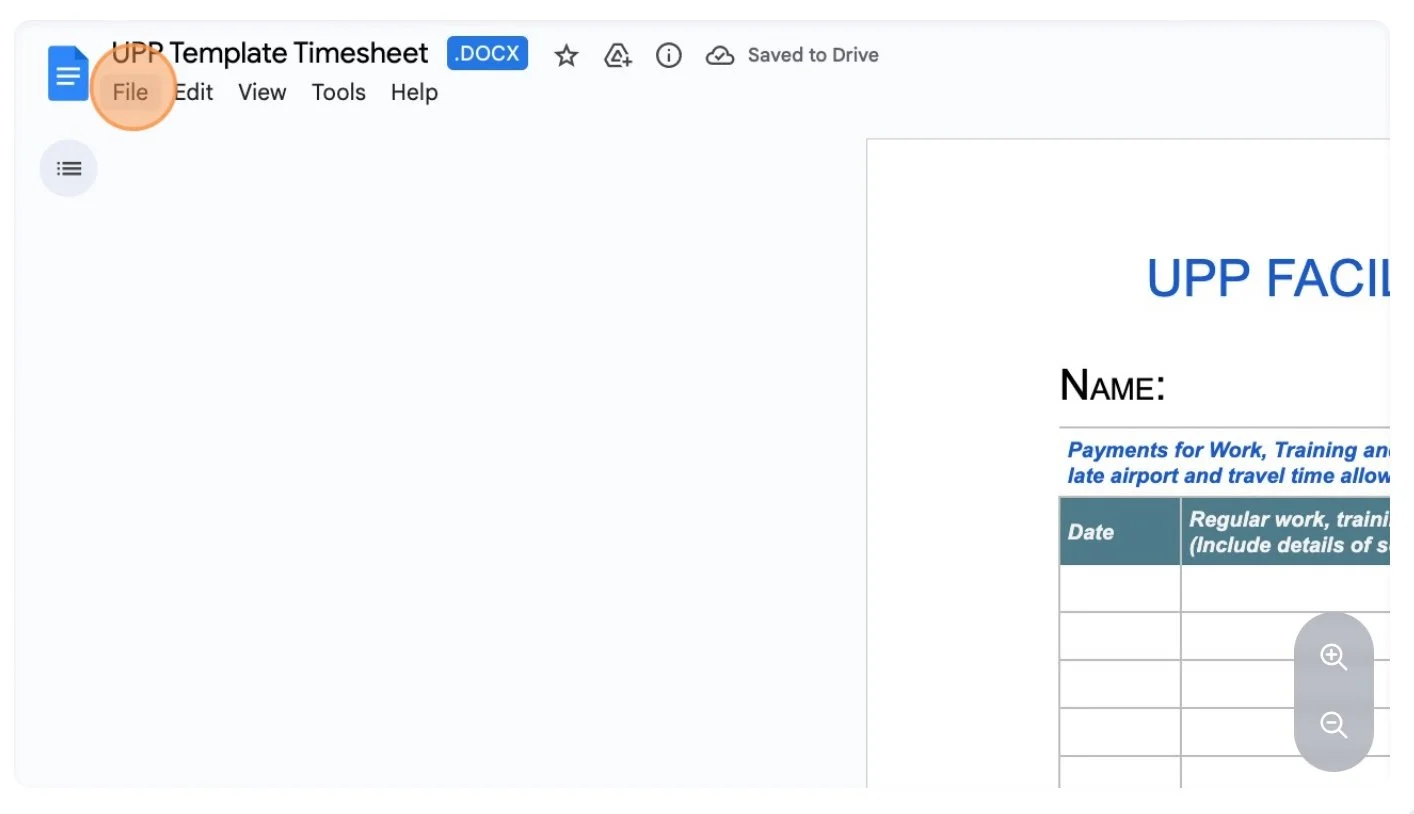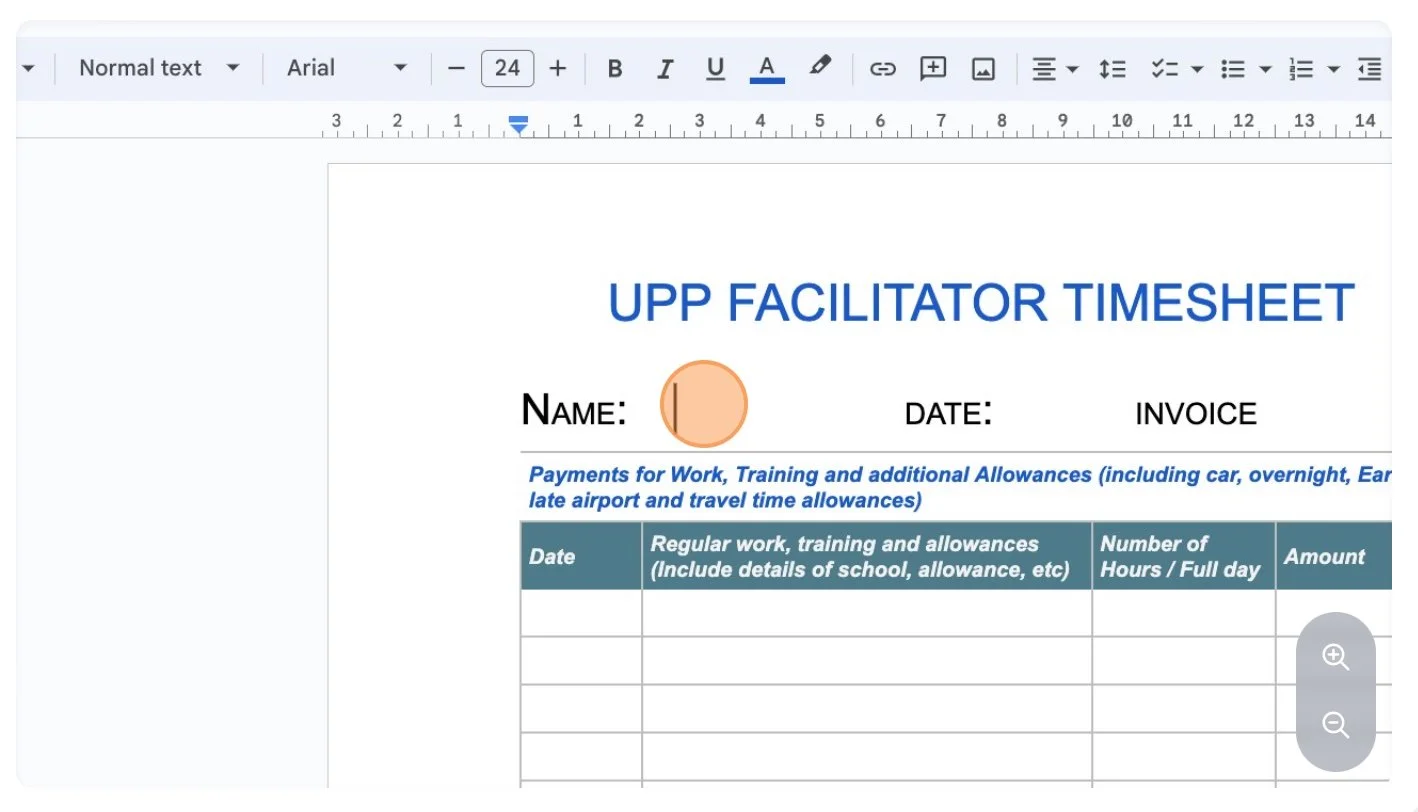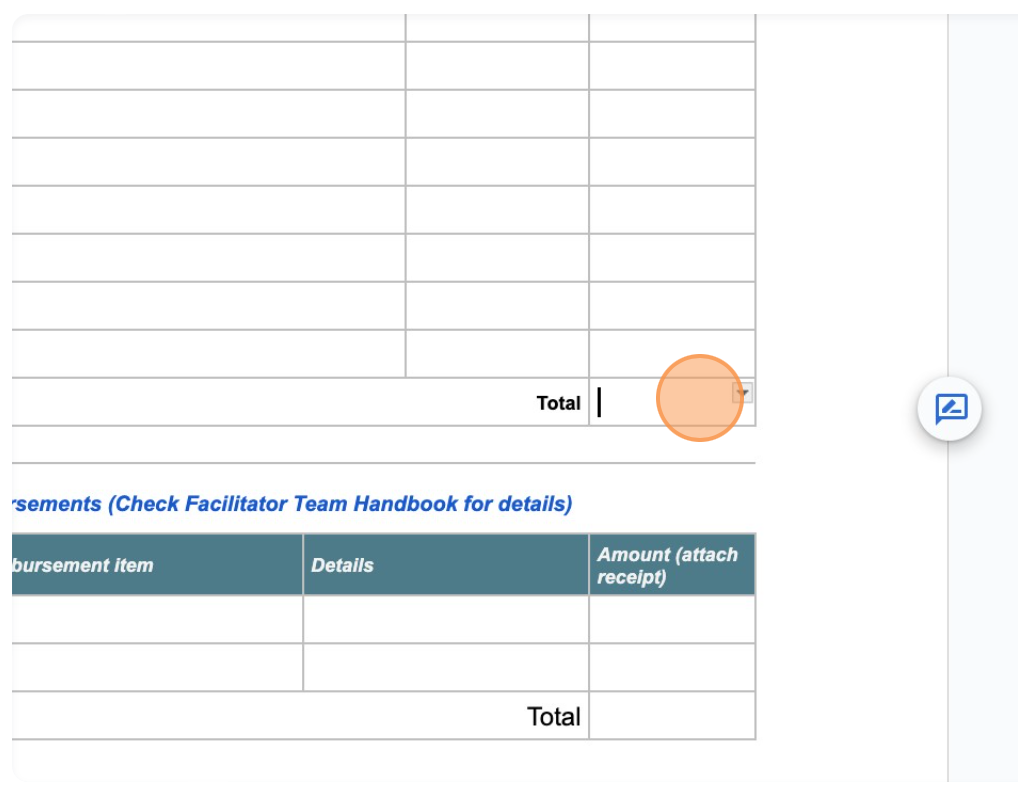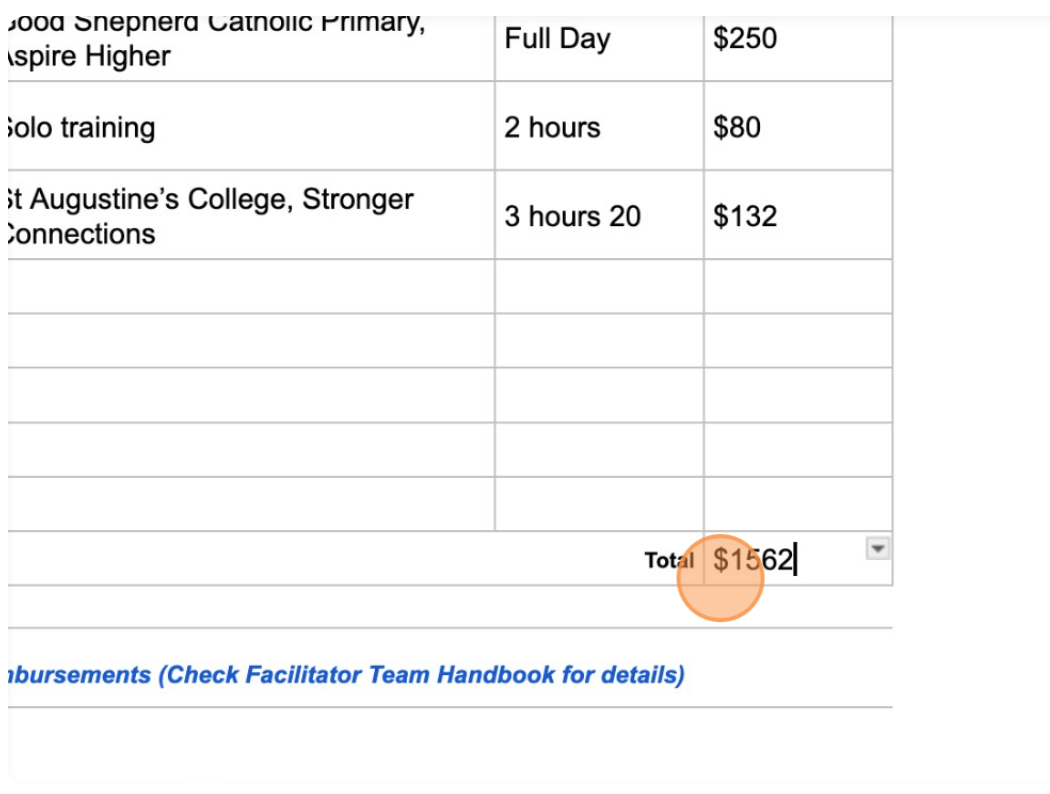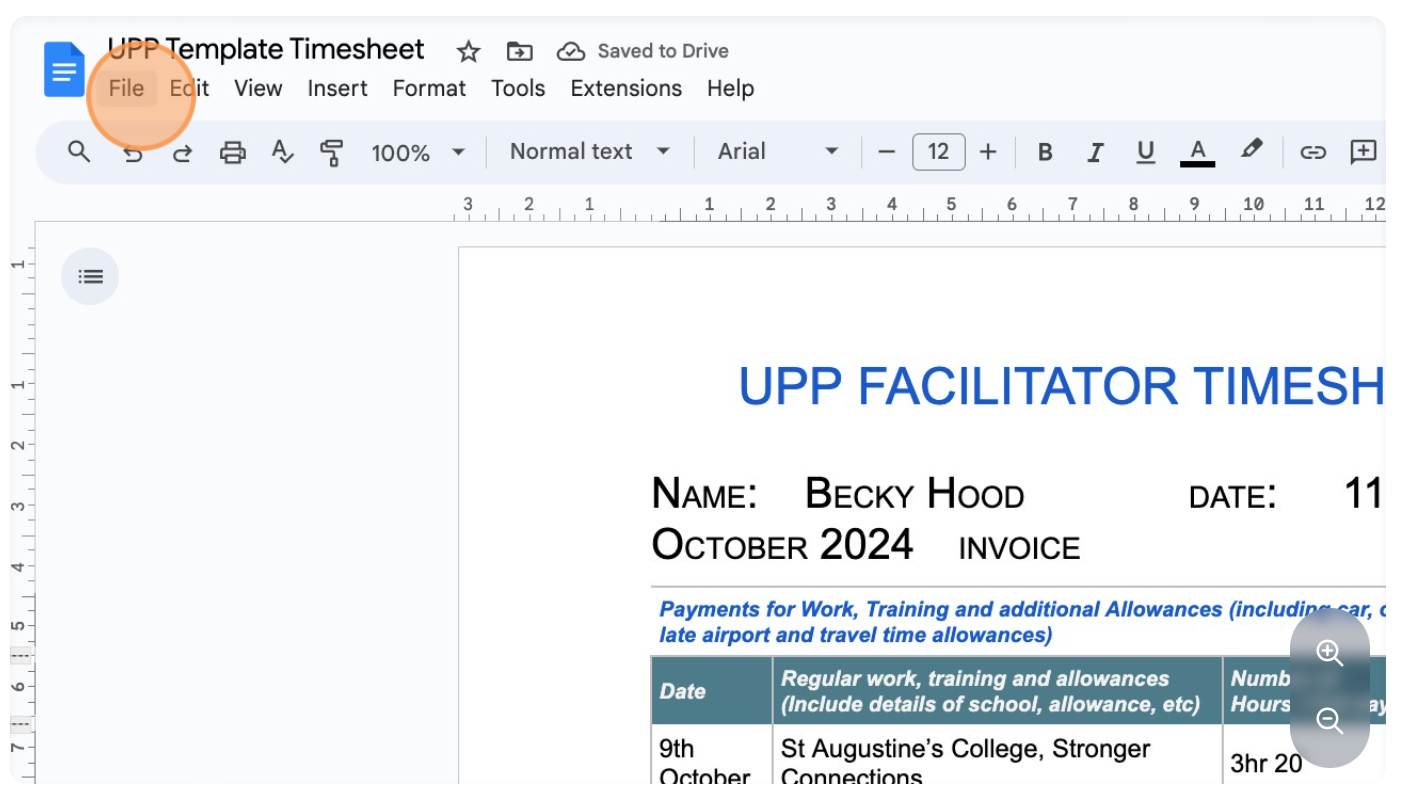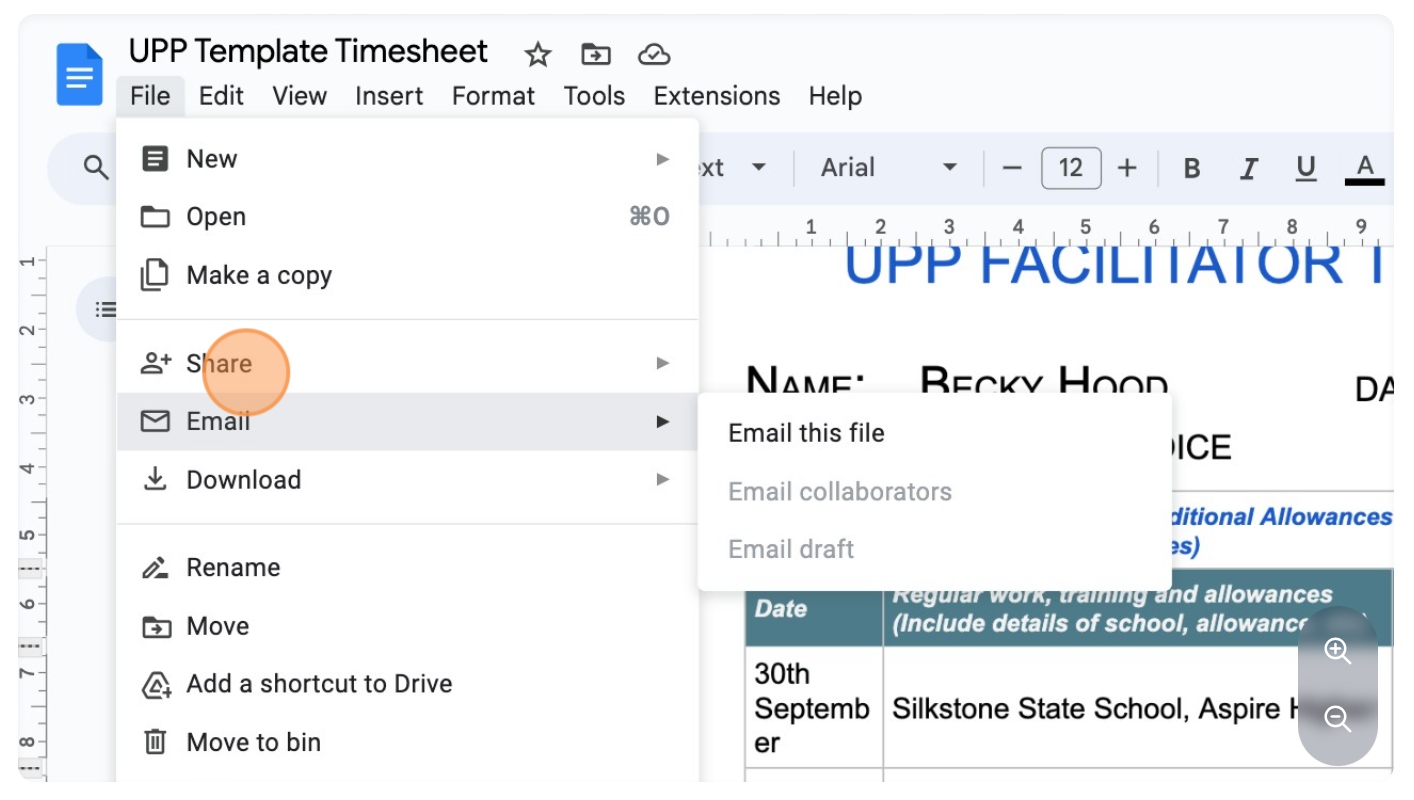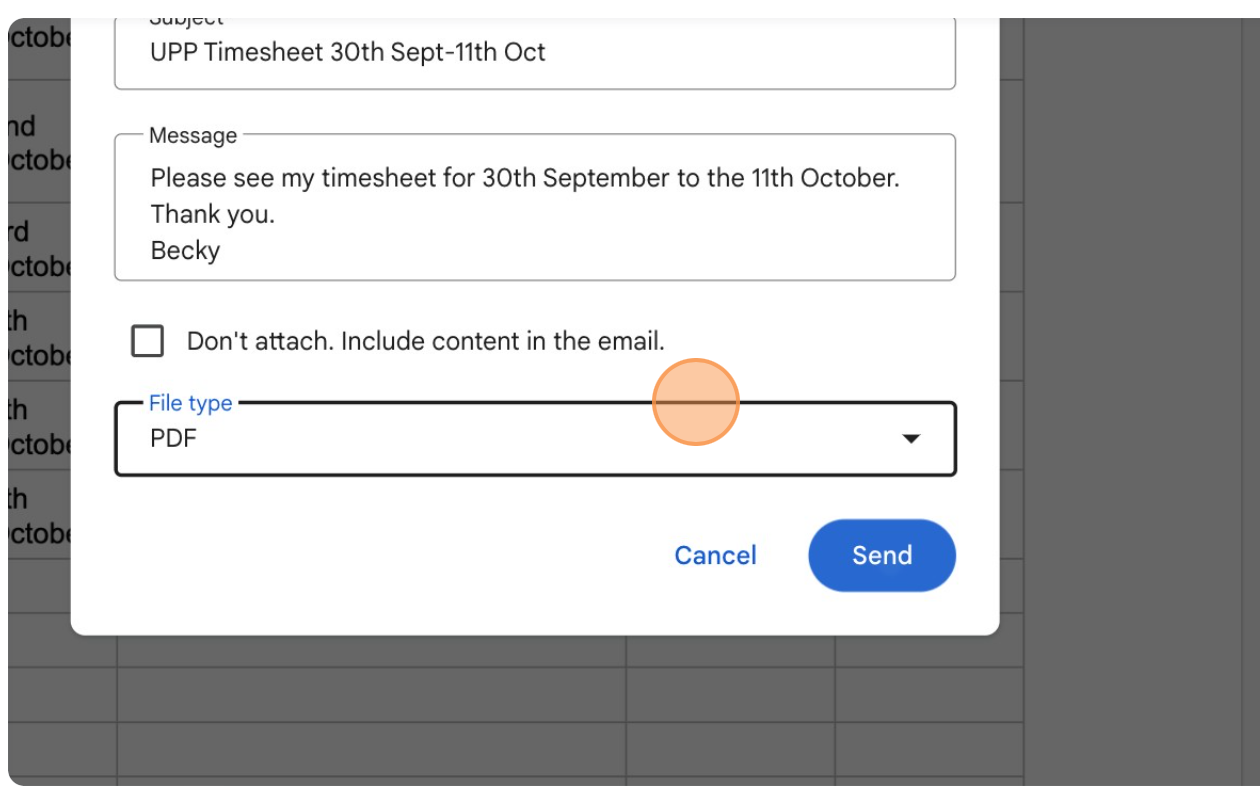COMPLETING TIMESHEETS
a “how to” process
This guide provides step-by-step instructions for completing your UPP Timesheet and clarifies how to calculate earnings based on hours worked.
STEP 1:
To complete your timesheet, open your Google Calendar.
STEP 2:
Navigate to "UPP Work schedule or Timesheet" which is every other Sunday.
STEP 3:
Scroll down to the bottom of the calendar item and click on the timesheet template for casual team members. This will open a new tab with the document template. https://docs.google.com/document/d/1cpkByJAWG90ceZeQdKI4GVacN_lbw1rE/edit"
STEP 4:
Click "File"
STEP 5
Click "Save as Google Docs". This saves the document in your own drive and allows you to edit.
STEP 6:
Now you can edit your timesheet. Complete your name and date.
STEP 7:
Fill out all of your days in school, solo trainings and meetings for the previous two weeks. Ensure you fill out the hours worked accurately. Refer to your contract / agreed daily rate for full day workshops, and use your hourly rate to work out the amount to invoice for half days / training hours / meetings.
STEP 8:
If needed, use your Google Calendar to help you.
STEP 9:
Complete your timesheet. If working more than 4 hours, a full day will be paid. If less than 4 hours, use your hourly rate to calculate the amount. Make sure you add any details of long local travel and add any extra allowances to your amount for that day - see the UPP Handbook for more information.
STEP 10:
Once you have completed filling out all days and hours worked, add up the "Amount" column and write the total in the box shown.
STEP 11:
Enter your total.
STEP 12:
Once your timesheet is completed, click "File".
STEP 13:
Click on Email and then Email this file.
STEP 14:
Search for Marra (admin@unleashingpersonalpotential.com.au) and Redgine (redgine04@gmail.com). Update the Subject Line to include the dates your timesheet covers e.g. 30th September - 11th October 2024, and add your message.
STEP 15:
Click "Send"